Adobe Photoshop CS6 Digital Classroom by Jennifer Smith & AGI Creative Team
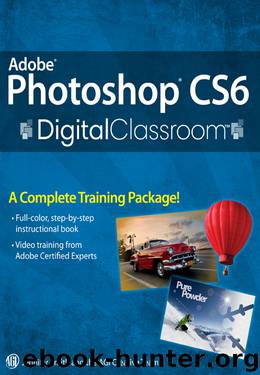
Author:Jennifer Smith & AGI Creative Team
Language: eng
Format: epub, mobi
Publisher: John Wiley and Sons
Published: 2012-06-01T16:00:00+00:00
In this section, you’ll balance the neutrals in the image.
1 With the Curves Properties panel still open, set another Color Sampler marker by Shift+clicking on the gray area on the baseball that is located in lower-right corner of the image. In your images, you might find a neutral in a shadow on a white shirt, a gray piece of equipment, or a counter top.
Find a neutral gray in the image.
Some photographers like to include a gray card (available at photo supply stores) in their images to help them color-balance their images.
2 If the Info panel is not open, choose Window > Info. The Info panel appears.
In the Info panel, you see general information about RGB and CMYK values, as well as pinpoint information about the three Color Sampler markers you have created. You’ll focus only on the #3 marker, as the first two were to indicate highlight and shadow.
Notice that to the right of the #3 marker in the Info panel, there are two values separated by a forward slash. You’ll focus only on the set of values to the right of the slash. Depending upon where you clicked in the gray area, you could have different values. The numbers to the left of the forward slash are the values before you started making adjustments in the Curves panel. The numbers to the right of the forward slash are the new values that you are creating with your curve adjustments.
Download
Adobe Photoshop CS6 Digital Classroom by Jennifer Smith & AGI Creative Team.mobi
This site does not store any files on its server. We only index and link to content provided by other sites. Please contact the content providers to delete copyright contents if any and email us, we'll remove relevant links or contents immediately.
The Mikado Method by Ola Ellnestam Daniel Brolund(20601)
Hello! Python by Anthony Briggs(19897)
Secrets of the JavaScript Ninja by John Resig Bear Bibeault(18203)
Dependency Injection in .NET by Mark Seemann(18105)
The Well-Grounded Java Developer by Benjamin J. Evans Martijn Verburg(17574)
OCA Java SE 8 Programmer I Certification Guide by Mala Gupta(17419)
Kotlin in Action by Dmitry Jemerov(17179)
Adobe Camera Raw For Digital Photographers Only by Rob Sheppard(16930)
Algorithms of the Intelligent Web by Haralambos Marmanis;Dmitry Babenko(16234)
Grails in Action by Glen Smith Peter Ledbrook(15388)
Sass and Compass in Action by Wynn Netherland Nathan Weizenbaum Chris Eppstein Brandon Mathis(13260)
Secrets of the JavaScript Ninja by John Resig & Bear Bibeault(11381)
A Developer's Guide to Building Resilient Cloud Applications with Azure by Hamida Rebai Trabelsi(10578)
Test-Driven iOS Development with Swift 4 by Dominik Hauser(10391)
Jquery UI in Action : Master the concepts Of Jquery UI: A Step By Step Approach by ANMOL GOYAL(9385)
Hit Refresh by Satya Nadella(9077)
The Kubernetes Operator Framework Book by Michael Dame(8520)
Exploring Deepfakes by Bryan Lyon and Matt Tora(8345)
Robo-Advisor with Python by Aki Ranin(8291)
